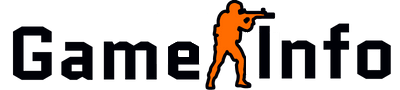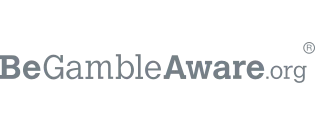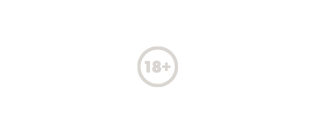Have you ever warmed up in Csgo against bots – feeling confident and on point – to then start a competition and end up waking up from behind the enemies and miss everything? Then wondering what just happened. I know this has happened to me many times. This was until I realized my Cl_interp CSGO setting was all wrong.
What is Cl_interp
Interp in the commands stands for interpolation. This is what decides the interval between the current rendering time and the current client-side. So in other words it’s how often your client gets updated by the server.
The default interpolation period on Source is 100-milliseconds. This way if one snapshot disappears there will be too many valid snapshots to interpolate between.
If you want to learn more about the details go here.
How Cl_interp Are Affecting Your Gameplay
If you have the wrong settings on Cl_interp you will notice that the online gameplay doesn’t appear smooth, even if the fps are high. And sometimes the enemy player peekers advantage will seem ridiculous.
This will all disappear if you start an offline game, due to you not interacting with a server.
How To Fix Cl_interp In Csgo
To fix Cl_interp you first need to know how to enable the developer console. If you don’t have it enabled, follow the steps below.
- Go to “Options” > “Game Setting > Choose “Yes” for “Enable Developer Console”.
- Then go to “Options” > ”Keyboard/Mouse” > and assign a key for “Toggle Console”.
- Then get in-game and press the key you used to bind the console. This should toggle it.
The default settings are:
- Cl_interp 0
- Cl_interp_ratio 2
- Cl_interpolate 1
In CSGO Cl_interp should always be set to 0. This is because then you will use the smallest possible time interval the server allows.
You could also have cl_interp 0.031. This is the same as 0 because 0.031 is the lowest possible value a CSGO server can have.
Cl_interp_ratio should always be set to 1, 2, or 3. This all depends on your connection to the server. For me, it is 1, but I usually have a very good connection with the server when playing CSGO.
I would recommend you testing for yourself and see which one feels the best.
A tip when doing this is to try with 1 and then check if you get any package loss (check with net_graph 3 and you can see the loss and choke).
If you then see that you have package loss, change it to Cl_interp_ratio 2 and check again. If you still have package loss, set it to 3.
Cl_interpolate should always be set to 1, but remember to check so it is.
How To Change It Permanently
When you have found out which setting works best for you, you need to make them permanent. Because if you would restart the game after you have changed them in the consol they would return to the default settings.
There are two options to have to do this. First, there is to add them to your CS:GO launch options. This will change this setting to the one you want every time you start the game.
This is done by
- Right-click on Counter-Strike: Global Offensive on Steam
- Go to “Properties”
- Press “Set Launch Options”
Then paste in either:
- +cl_interp 0 +cl_interp_ratio 1 +cl_interpolate 1
- +cl_interp 0 +cl_interp_ratio 2 +cl_interpolate 1
- +cl_interp 0 +cl_interp_ratio 3 +cl_interpolate 1
Depending on which one you found out worked best for you.
The second option is to change it in the config files. This will also change the setting every time you start the game. Just paste in either of these three options (depending on which works the best for you) into your config file.
No Packet Loss, then paste these:
Cl_interp 0
Cl_interp_ratio 1
Cl_interpolate 1
Some packet loss:
Cl_interp 0
Cl_interp_ratio 2
Cl_interpolate 1
A lot of packet loss:
Cl_interp 0
Cl_interp_ratio 3
Cl_interpolate 1
And If you don’t know how to do a change in CSGO Launch using Config files then win.gg has a very good guide you can follow.
I would however recommend using the launch options since they are a lot easier to change and fewer things can go wrong. But do it any way you want.
I hope this will help you get a more consistent aim in CSGO, and if you have any questions or feedback – don’t hesitate to comment or mail us and ask.