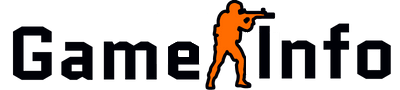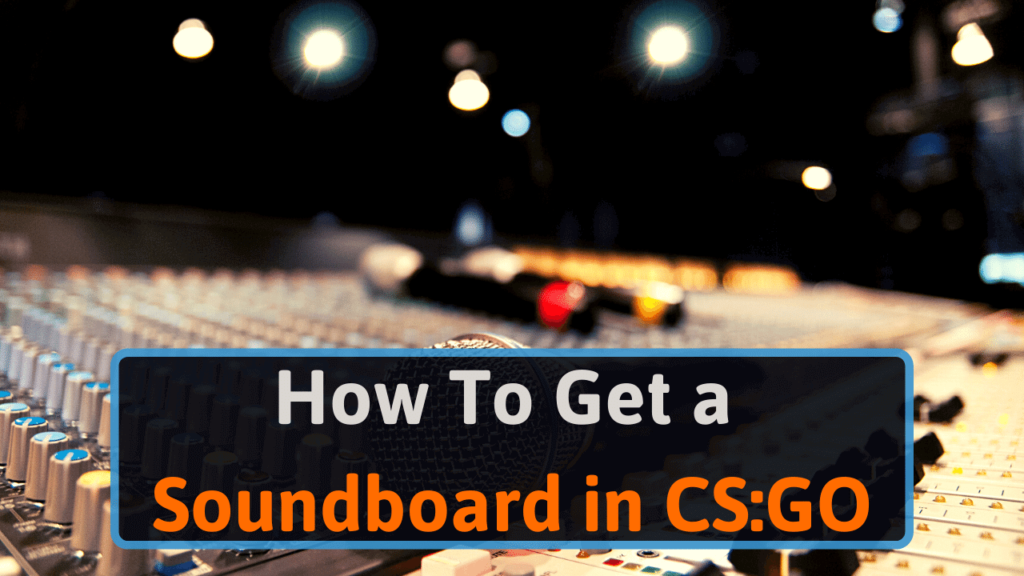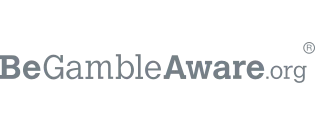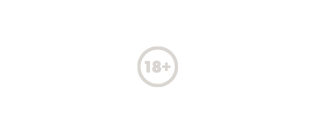The best way to get a soundboard in CSGO is to use a program called Slam that stands for Source Live Audio Mixer. Slam can be used in any source game, so not only CSGO but also CSS, Team Fortress 2, and Garry’s Mod to name a few. Slam is super easy to use and install, and the best part – it’s completely free.
So now nothing is stopping you from blasting your friend’s headphones with any sound you like.
How To Get The Slam Soundboard In CSGO
- Download the latest version of the SLAM soundboard from their website.

- Run Slam.exe
- Download your sounds (you can download some here)
- Click import
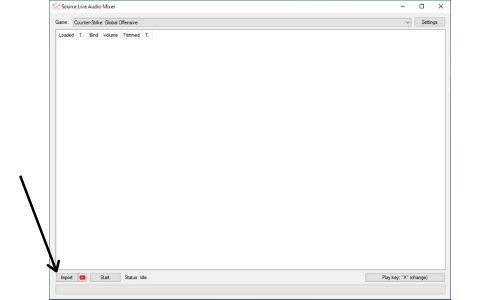
- Choose your audio file (MP3 or WAV)
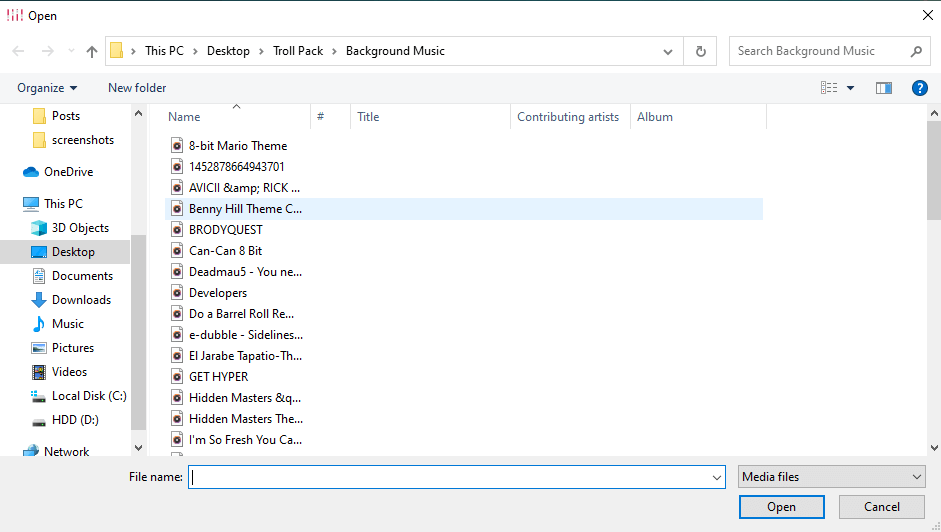
- Select “Play Key”, the default is X.
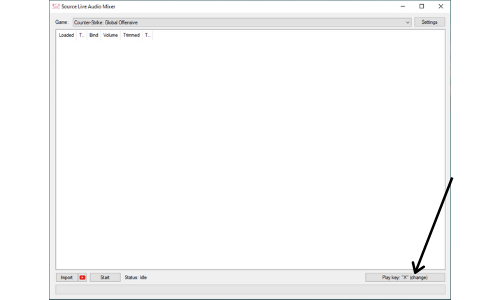
- Click Start
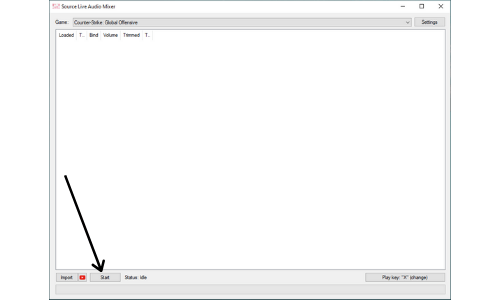
- Start CSGO
- Go joina any game with a voicechat and open the developer console (here is how you enable the develepor console if you haven’t already)
- Write “exec slam”, this will start slam
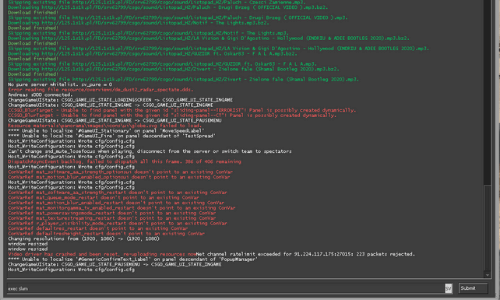
- Write “ls” or “slam track_list” to see the list of your imported sounds
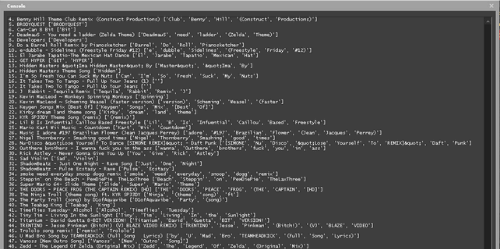
- Choose the sound you want to play by either writing the number it has on the list or any of its tags.
- Press your “Play Key” and it will play it in-game
Bonus: If you want to bind a specific sound you can go to slam, right-click that sound and press set bind. Then pick a key that will load the track when pressed. Just don’t pick any key you use in CSGO as this will override all previous binds.
YouTube Tutorial – Slam CSGO
Where To Find Sounds For Slam
You can find sounds for your soundboard literally everywhere. On Youtube, Spotify, or on any website that offers them. One of the best is soundboard.com that offers more than 587 000 different tracks in more than 20 categories.
Just make sure that your downloaded sound is in MP3 or WAV format. Otherwise, Slam won’t be able to import the sounds properly. You can use any MP3 converter online to convert your file (or Youtube video) to MP3 format.
The same can be done to WAV format, just search on google for a converter from a file you have to either MP3 or WAV.
Does Slam Work On Trusted Mode?
Yes, Slam does work with Trusted Mode in CSGO. There is a lot of confusion regarding this because directly after the “Trusted Mode” update it did not work. but Valve has since then updated the mode and now Slam is compatible with Trusted Mode.
Can you be VAC banned for using Slam?
No, you can not get VAC banned from CSGO official servers for using SLAM or any other soundboard program as long as they only do what they are supposed to do – which is to play sounds.
Faceit and ESEA soundboards are also okay to use as long as you don’t use it to grief and annoy other players. Then you can get a ban for unsportsmanlike conduct which usually lasts from 1 day to 3 months.
What To Do If Slam Does Not Work
If you followed the instructions and Slam still doesn’t work you should first try to follow the steps again and make sure you haven’t missed anything. A normal step that people miss is to press start before launching CSGO.
You can also check so you have the latest version of Slam installed and not an older version that is not compatible with CSGO anymore.
If it still doesn’t work you can try reading Slams official FAQ, they answer some of the most common problems regarding Slam
The last resort you can do is to ask for help on the Slam’s subreddit – r/SourceLiveAudioMixer/. There you can also read about problems other people have had, you might find that someone else already has asked regarding your problem.
Soundboard On Mac Computers
Slam is unfortunately only available on Windows platforms. Instead, you can use a program called Loopback. This is not as easy to use as Slam but will nevertheless also work.
This Is How You Get A Soundboard On Mac
- Download Loopback
- Press the “New Virtual Device” button
- Chose the browser you use (also make sure to play the music on the same browser later)
- Open Steam and press preferences
- Choose parameters
- Then click on Configurations
- From here press “change device” and choose Loopback 2 from the list that appears.
- Then you can play the sounds you want to play on your browser